Support / Documentation / Install
Contents
Download
| Version | OS | File | MD5 Checksum | On Download.com |
|---|---|---|---|---|
| 0.9.28 | Windows 64bits | 34d0a3645e65138bca241901fc65ae3e | ||
| 0.9.28 | Linux | 51c2a3ab3d5e50c46780d176c7b043d4 |
| Version | OS | File | MD5 Checksum | On Download.com |
|---|---|---|---|---|
| 0.9.27 | Windows 64bits | 7730e91f975bc4928c7816ac55b91d9f | ||
| 0.9.27 | Linux | 82bbf898cbf05931861662972e7b3803 | ||
| 0.9.26 | Windows 64bits | 9312026f1f93c4941a2442eb2eb39784 | ||
| 0.9.26 | Linux | 52de2ad9fe56a2c7df5c1291892e2a28 | ||
| 0.9.25 | Windows 64bits | f92e3e42906982ec525fce2e34b34e34 | ||
| 0.9.25 | Linux | f96eb99d2b4c33d3ad0584e69327706a | ||
| 0.9.24 | Windows 64bits | f998069d479e88599a0fc7607aa2e589 |

|
|
| 0.9.24 | Linux | 22e846dc8ea00b34243f45407b660afa | ||
| 0.9.23 | Windows 64bits | dac7c94063990d5673f2c17b14ba49b2 | ||
| 0.9.23 | Linux | c212e48cc24d9444af4ca053d6d82b93 | ||
| 0.9.22 | Windows 64bits | afac906bfe23b08a06eaa09d4ce08806 | ||
| 0.9.22 | Linux | cf96887184f88ebce645e4c86ed06d48 |
Install on Windows
Execute it and follow the instructions on screen.
If the server is currently running (because a previous version is already installed or you are re-installing the same version again), the installation will stop it (after you confirm to do so). The installation may ask you multiple times as stopping the server may take longer time in some cases.
At the end of the installation, the server will start automatically.
Connect to the server with your Web-Browser to create the first user account on the server (see below).
Install on Linux
- Upload the Linux ZIP file into the machine.
- Connect to the machine with a Linux account which can execute "sudo" commands (to install other Linux packages).
- Open a terminal.
- Go to the folder where you will install the server, for example your account home folder, or /opt.
- Stop Genialist Media Server if it is already running (if you are upgrading).
- Execute the command:
unzip GenialistMediaServer-linux-0.9.6.zip
- Execute the command:
GenialistMediaServer/bin/install.shThis will install other required packages (ffmpeg, Oracle Java, Mediainfo, MKV Toolnix, etc...). This executes the following commands:
- Install ffmpeg:
sudo add-apt-repository ppa:mc3man/trusty-media
sudo apt-get update
sudo apt-get dist-upgrade
sudo apt-get install ffmpeg - Install MediaInfo:
sudo apt-get install mediainfo
- Install Atomic Parsley
sudo apt-get install atomicparsley
- Install MKVToolnix:
wget -q -O - https://mkvtoolnix.download/gpg-pub-moritzbunkus.txt | sudo apt-key add -
sudo apt update
sudo apt-get install mkvtoolnix - Install Java
sudo add-apt-repository ppa:webupd8team/java
sudo apt-get update
sudo apt-get install oracle-java8-installer
- .pFramework: to store the configuration of the server, stores temporary files, transcoded videos, etc...
- Music: to store the media libraries (at least the default one, you can choose other folders later on).
- Install ffmpeg:
- Execute the command to start the server:
GenialistMediaServer/bin/gms.sh
To stop the server, execute the command:
Connect to the Server
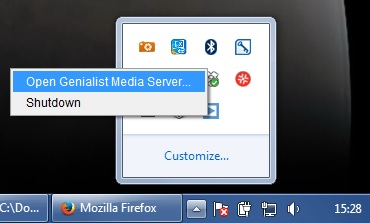
On Linux or from another device, type the following URL on a compatible Web-Browser (Safari, Google Chrome or Firefox):
In case you restart your machine...
The server does not start as a "Windows Service", hence you need to login first.
Purchase
To install the ticket file:
- Just download the file into your home folder:
- On Windows: c:/users/<your-windows-account> or Desktop/<your-windows-account>.
- On Linux: /home/<your-linux-account>.
- If your evaluation period is not finished:
- Connect to the server with a user who have Administrator Role.
- Go the "Server Settings" and click on the "About" icon.
- Click on the button "Refresh License".
- If successful, the banner "Your evaluation license will end..." will disappear.
- Connect to the server with a user who have Administrator Role.
- OR, restart the server as following:
- Right-click on the icon in the Windows taskbar, and select the "Shutdown" menu option.
- In the Windows Program menu, select the "Genialist Media Server" menu option from the main menu or "Genialist Media Server" sub-menu.
- Right-click on the icon in the Windows taskbar, and select the "Shutdown" menu option.
Upgrade
On Windows:
- If the server is currently running (because a previous version is already installed), the installation will stop it (after you confirm to do so).
- The installation may ask you multiple times as stopping the server may take longer time in some cases.
- At the end of the installation, the server will start automatically.